Product Updates
May 2024
Over the last few months, the engineering team has been working on some exciting updates to our tutoring platform. We're excited to see how these updates will continue to make the implementation process at BookNook easier, smoother, and faster.
These enhancements give our implementation team better tools when working with our customers, so we also wanted to share them with you!
- Revamped the rostering system for all new programs at BookNook to make rostering during implementation a breeze.
- Reduced the number of steps needed for program configuration during implementations.
- Improved the tutor scheduling experience to continue to provide an excellent experience for BookNook tutors.
- Simplified user interface to make creating new programs a piece of cake.
- Student names have been added to the student games while they’re waiting for their session to begin. This will make it easier for students and teachers to ensure the student is in the correct account when using a shared device.
- Accessibility improvements for multi-select drop-downs and search boxes
April 2024
We’re working on some BIG things (hint, hint). In the meantime, here are some quick updates and enhancements we’ve made to BookNook this month:
- Improved layout of the reading classroom so books can be opened when answering questions as expected
- Resolved a bug when capturing student attendance if they had a connection issue within the first minute of joining a session
March 2024
This month, we have some exciting quality-of-life improvements to share with you, including:
- Usability improvements to the Students export on the Students tab
- Streamlined a tutor’s ability to enable Spanish support during a reading lesson
January 2024
Happy New Year! This month, we’ve continued with some incremental improvements to the platform, including the following items:
- Improved tracking for changes to tutoring appointments
- Updated a student’s reading level history to better align with BookNook lesson bands (released in November 2023)
- Front end UI general improvements
December 2023
The year is almost over! As we look ahead to 2024, we are excited to share some updates that will improve your experience on the platform.
- Updated connections between the Tutor Portal and the BookNook platform
- Fixed student appointment counts on the student attendance report
- Fixed issue with bulk updated appointments reporting incorrectly
- Improved network error handling during user connection issues
November 2023
We are excited to share two significant updates to our platform that reflect our commitment to delivering top-notch reading instruction that aligns with best practices and research.
BookNook Lesson Bands are designed to elevate your tutoring experience, providing a structured and comprehensive approach to organizing our lesson content.
Now, each grade level from K-8 will have three distinct Lesson Bands:
- Beginning of year (BOY)
- Middle of year (MOY)
- End of year (EOY)
Within each band, you'll find lessons meeting the rigor and expectations for that time of year in the corresponding grade level. This is determined by lesson components such as text complexity, standard alignment, and activity/question rigor - ensuring a seamless learning progression for your students. This change will be reflected across the platform, enhancing lesson navigation, reports, and student placement.
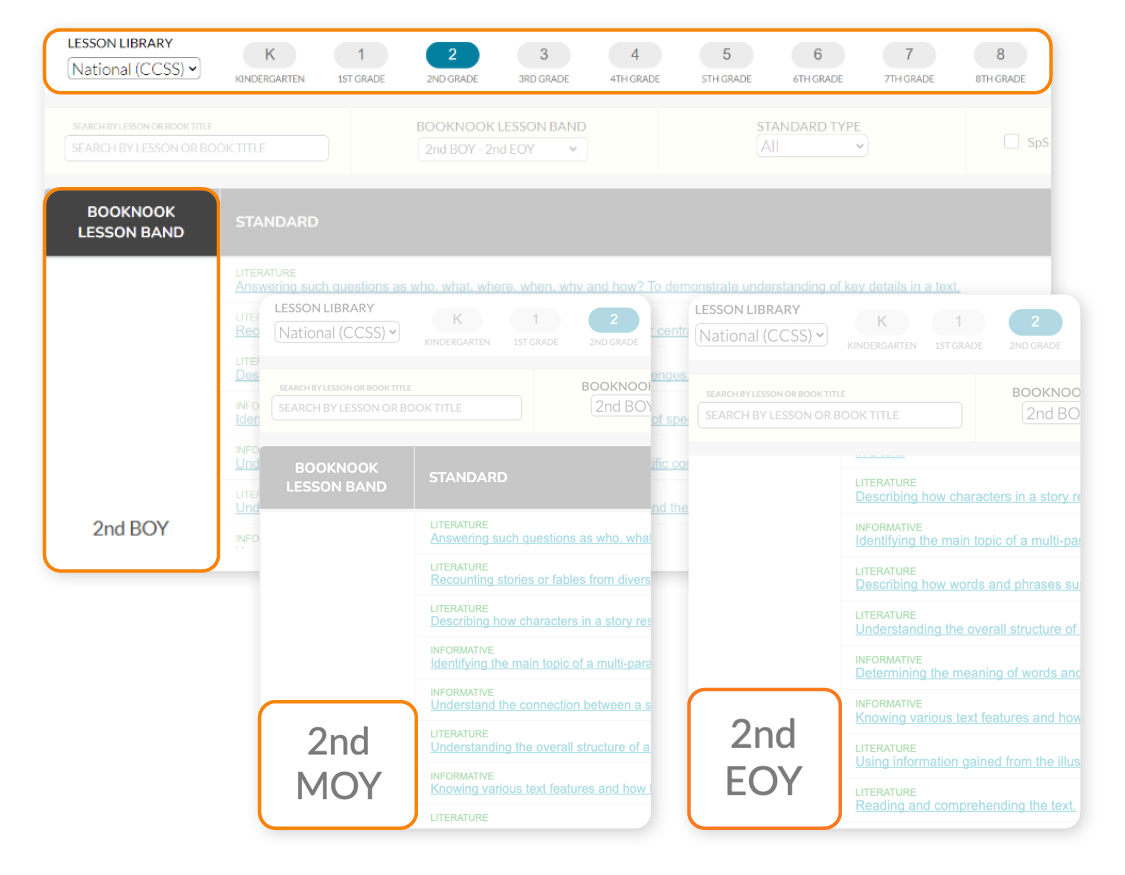
Say hello to "Synchronous Sessions," the dynamic evolution of our small group and 1:1 reading sessions. This new name perfectly captures the essence of these sessions: a synchronous learning experience where tutors and students connect in real-time. These sessions offer an interactive and engaging learning environment, fostering meaningful connections and accelerating student progress. 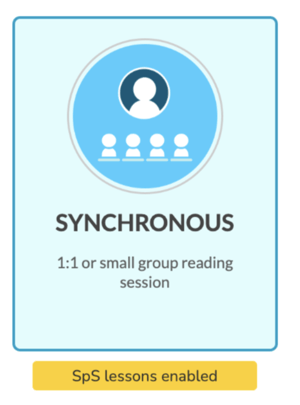
September 2023
With the back-to-school season in full swing, we wanted to let you know about some exciting updates and improvements we've made to the BookNook platform.
Lessons have an enhanced reading experience for both our readers and guides. The updated book display is responsive, which means that books will adjust automatically to fit any screen size seamlessly. Additionally, there are now Next and Previous arrows on all books, along with book sizing options, making it easier for users to enjoy reading books without any hassle.
Student summary reporting has been updated to better reflect student session pass rates and minutes attended both in-platform and as a CSV download.
August 2023
We are excited to let you know that there have been a number of enhancements made to the Tutor/Guide in-session screens.
A new Session Menu has been created on the top left. Within this menu, users are able to:
- Start Zoom Call (launch Zoom)
- Exit Session (NOTE: The BookNook logo no longer provides this option)
In addition, if a school has enabled Spanish for their students, Tutors/Guides may also see the option to enable/disable Spanish.
District-led Sessions:
For District-led sessions, Guides will see a lesson timer upon joining a session. The timer will remain at 00:00 until they navigate to the lesson content.
Once on the first page of the lesson content, the timer will begin to count. Since District-led sessions are not under the same time constraints as Tutoring sessions, this session timer will continue to count until the session is ended by the Guide.
The goal of this session timer is to show elapsed time so the Guide can self pace as per their allotted time for that period of instruction.
Tutoring Sessions:
A new timer has been added to the top right corner of the screen. This timer will display three different times:
- Pre-Session: When a Tutor starts a session before the scheduled start time, a pre-session timer will display. This timer will count down to 00:00, indicating the official start time of the session.
- In-Session Timer: At the official start time of the session, the session timer will change to count down from 30:00 min to 00:00 min. For the Tutors that join a session after the official start time, the timer will reflect the point of their arrival (eg: if you arrive in a session 2 minutes late, the timer will already be at 28 minutes).
- Post-Session Timer: At the official end time of the session, the session timer will change to a post-session timer that will count up from 00:00 min in red, indicating that the session has run over the slotted appointment time window.
Tutors can leverage the timer to control the pace of each session.
To help Guides during a session, a Lesson Tips pane has been added to all lesson types on the left hand side. These tips aim to support Guides with needs they may have to extend lesson content, push student thinking, and/or scaffold student understanding. When a relevant tip or information is available for a specific part of a lesson, it will be displayed in the pane.
Note: While the tips will vary across Lesson Types (Comprehension, Phonics, and Fluency), at this time they will not be lesson specific (all Phonics lessons will have the same set of tips etc.)
- The Lesson Tips pane is visible and expandable/collapsable.
To help Guides prepare for the next part of the lesson, a next slide preview has been added to the in-session experience. To display the next page’s content, simply click the “Show Next Slide Preview” button.
When clicked, a movable window will open that displays the content on the next screen of the lesson.
This window can be closed two ways; 1. the X in the window itself 2. the Hide Next Slide Preview button
Note: the next slide preview can remain open throughout the duration of the lesson. As the lesson progresses, the content within the preview will continue to change.